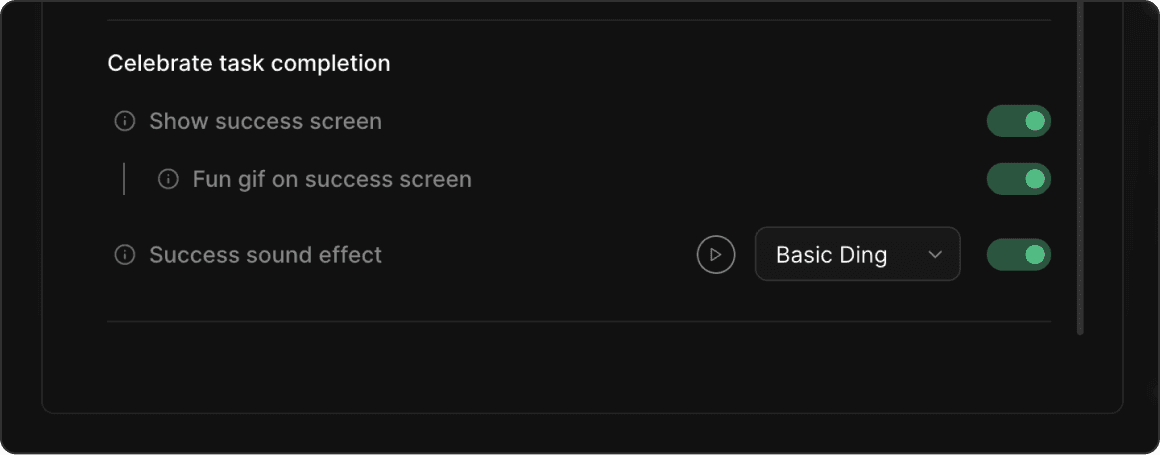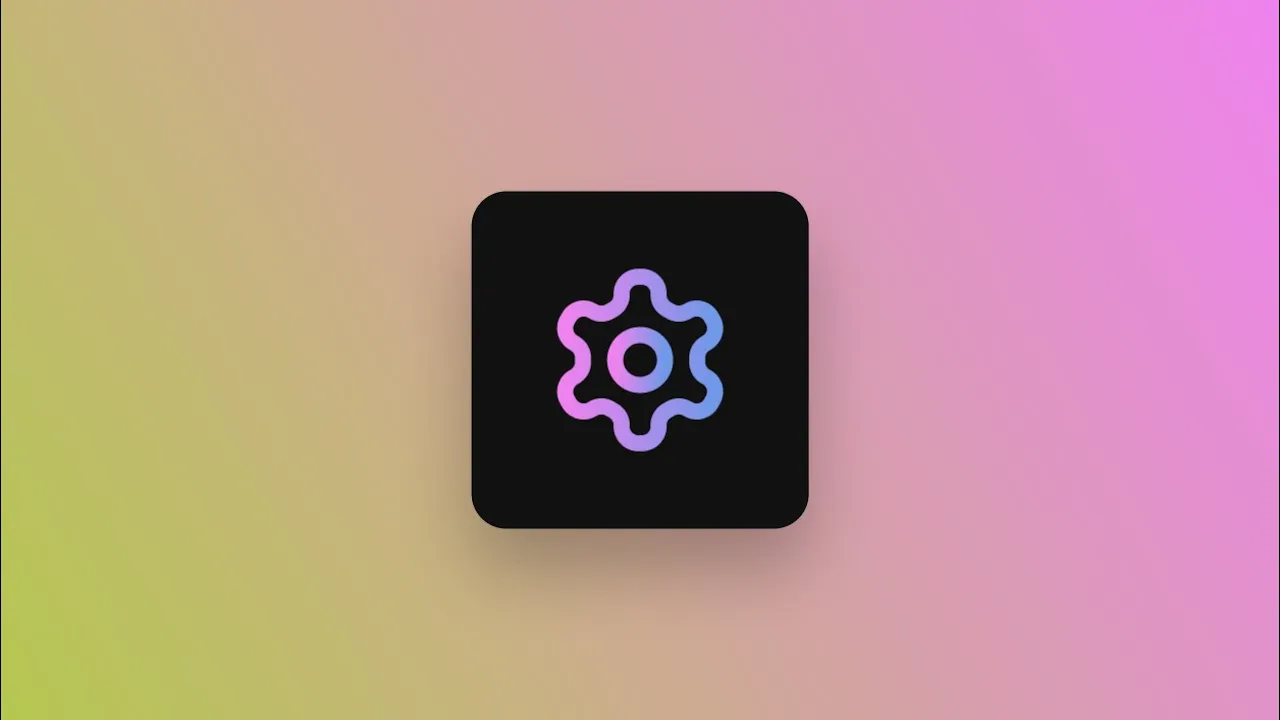Blitzit includes a wide range of customization options so you can tailor the app to your workflow, screen setup, and personal focus style.
Most settings are straightforward, but this guide explains the key ones so you can make the most of them.
Opening preferences
You can access Preferences at any time by clicking the Cog icon in the top-right corner of the app.
During a focus session, you can open Preferences from the same cog icon in the top-right corner of the Blitz Panel.

General
Open Blitzit on wake and login — Automatically launches Blitzit when your device wakes or when you log in.
Hide EST / Time Taken on tasks — Hides time fields for a cleaner workspace; values still appear on hover.
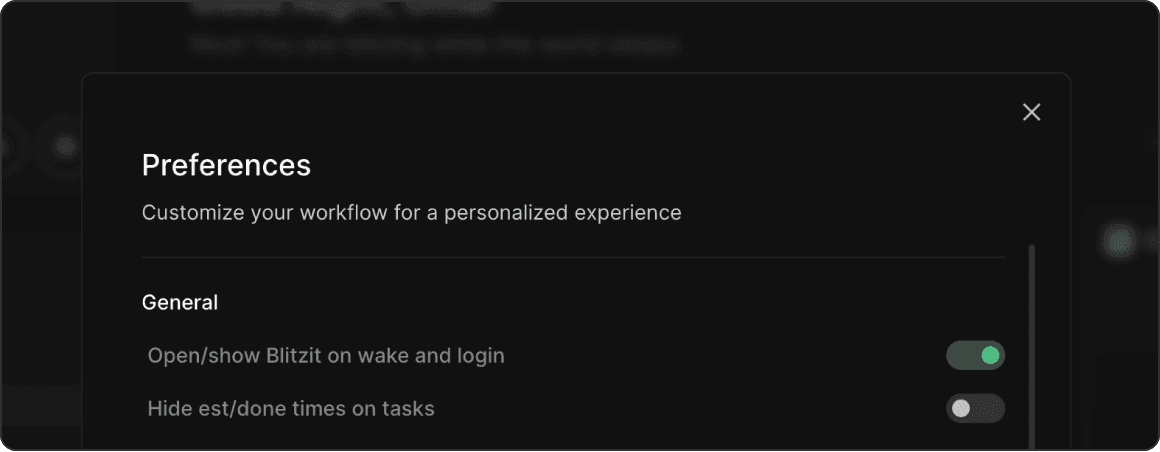
Blitz Panel Positioning
Panel screen — Choose which monitor the Blitz Panel appears on (for multi-monitor setups).
Panel side — Choose whether the panel sits on the left or right side of the screen.
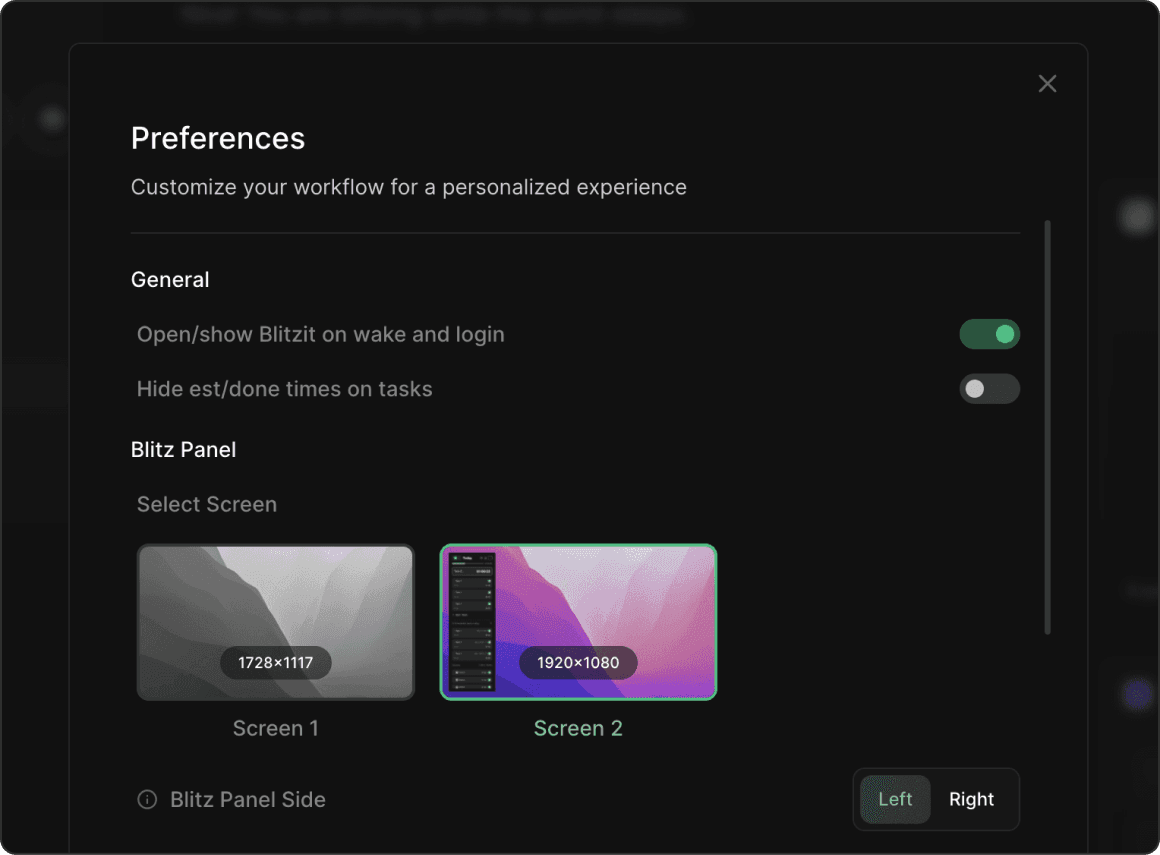
Blitz Mode Settings
Here you can either choose to go with a Pomodoro approach or simply countdown based on the EST you give your task.
Pomodoros — Enables structured work sprints with automatic break switching.
Work sprint length — Sets the duration of your Pomodoro work interval.
Break length — Sets the duration of your Pomodoro break interval.
Default break length — Used when you manually switch to a break.
Scrolling title on live timer — Scrolls long task titles during focus sessions so they remain readable.
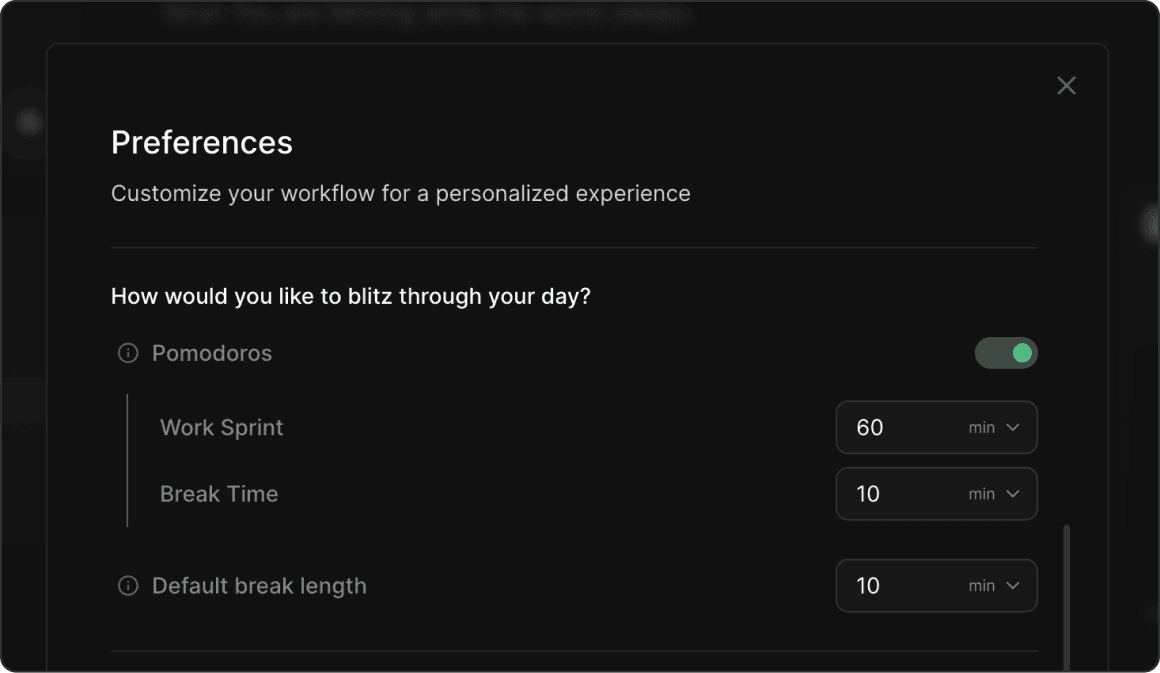
Alert Settings
Timed alerts during a task — Plays periodic reminders while a task is live.
Choose the alert interval, pick a sound, and optionally enable the animated flash on the timer.
Notification alerts — Sets the sound and volume for all system notifications, including task due reminders, time-up alerts, and Pomodoro sprint end.
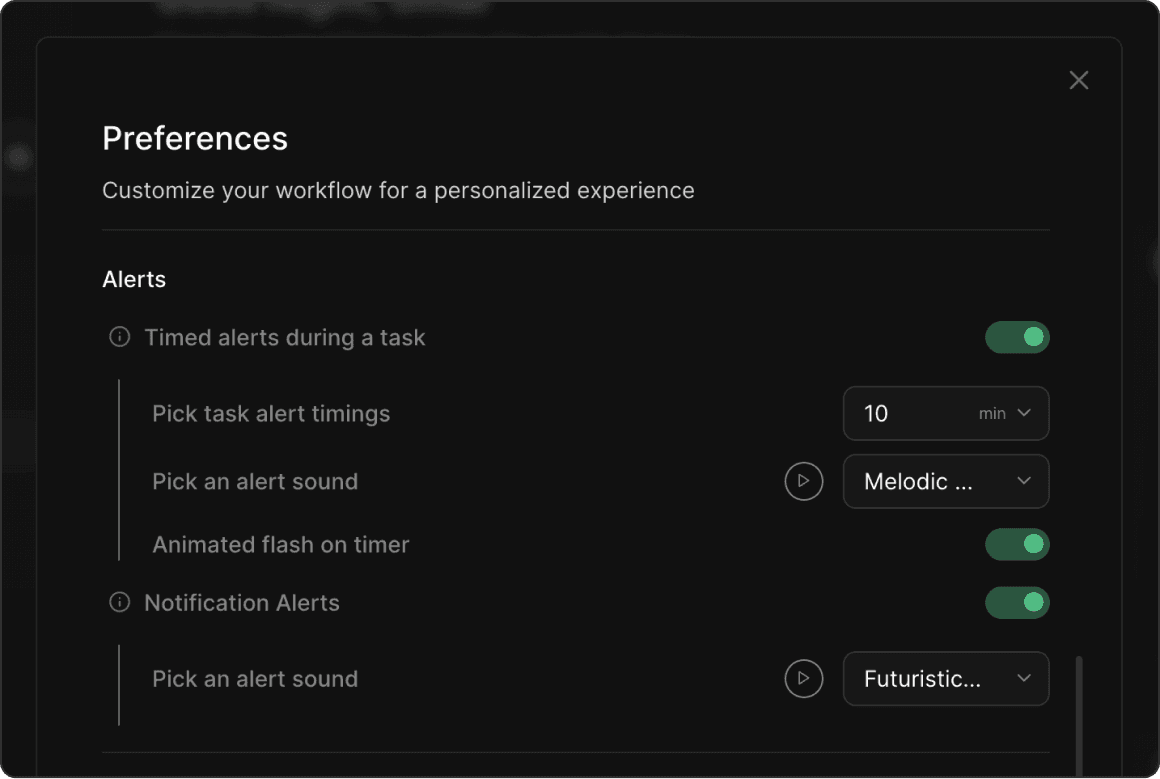
Celebration Settings
Show success screen — Displays a motivational screen when completing a task.
Fun GIF — Rotates between a collection of celebratory GIFs on the success screen.
Success sound effect — Plays a sound when a task is marked as done.